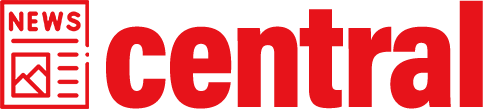Are you tired of spending hours trying to align images perfectly in Photoshop? Look no further! In this article, we will delve into a powerful blend mode technique that will revolutionize your image alignment process. Say goodbye to frustrating trial and error methods and hello to seamless image integration.
The Magic of Blend Modes
Blend modes are an essential tool in Photoshop that allow you to combine multiple layers or images together. While they have various applications, one particularly useful application is aligning images flawlessly. By utilizing the right blend mode, you can seamlessly merge two or more images without any visible seams or misalignments.
To achieve this, start by opening the desired images as separate layers in Photoshop. Then, select the top layer and navigate to the “Blend Mode” dropdown menu located at the top of the Layers panel. Here, choose “Difference” from the list of options.
The Difference blend mode compares each pixel’s color value between two layers and displays only their differences. This creates a visual representation of how well-aligned your images are – areas with perfect alignment will appear black while misaligned regions will show variations in brightness.
Fine-Tuning Your Alignment
Now that you have applied the Difference blend mode, it’s time to fine-tune your image alignment based on its feedback. Use tools like Move Tool (V) or Transform (Ctrl/Cmd + T) to adjust each layer until all discrepancies disappear and only black areas remain.
If there are slight misalignments remaining after initial adjustments, try using guides or grids for precise positioning. You can enable these features by going to View > Show > Guides/Grids; alternatively, use shortcuts such as Ctrl/Cmd + ; for guides or Ctrl/Cmd + ‘ for grids.
Remember, the goal is to align your images in a way that eliminates any visible differences. Once you achieve this, you can disable the Difference blend mode by selecting “Normal” from the Blend Mode dropdown menu.
Perfect Alignment Achieved!
In conclusion, mastering the Blend Mode technique in Photoshop provides an efficient and accurate method for aligning images flawlessly. By utilizing the Difference blend mode and making precise adjustments based on its feedback, you can seamlessly integrate multiple images without any visible seams or misalignments. Say goodbye to tedious trial and error – embrace this powerful tool and elevate your image alignment skills today!