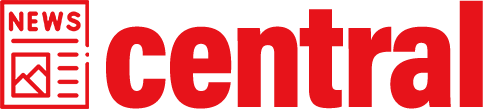Are you tired of those pesky notifications popping up on your iPhone screen while you’re trying to record? Well, fret no more! We’ve got the perfect solution for you. With just a few simple steps, you can easily hide those distractions and focus on creating amazing screen recordings. So, let’s dive right in!
Avoid Interruptions with this Nifty Trick
If you want to keep your screen recording sessions uninterrupted by notifications, here’s what you need to do. First, open the Control Center by swiping down from the top-right corner of your iPhone (or swipe up if using an older model). Then long-press or firmly press the Screen Recording icon until a menu pops up.
In this menu, tap on “Microphone Off” to disable audio recording during your session. This will prevent any notification sounds from being captured in your screen recording. Now that we’ve taken care of sound distractions, it’s time to tackle visual interruptions.
Banish Distractions with Do Not Disturb Mode
To ensure complete tranquility during your screen recording endeavors, activate Do Not Disturb mode. Simply go to Settings and scroll down until you find “Do Not Disturb.” Tap on it and toggle the switch next to “Scheduled” or “Manual,” depending on how long you want Do Not Disturb mode enabled.
This marvelous feature will silence all incoming calls and notifications while allowing important alerts through when someone tries reaching out repeatedly or if they are listed as favorites in your contacts list.
The Final Touch: Hide Sensitive Information
Now that we have successfully hidden both audible and visible disturbances during our screen recordings let’s address one last concern: sensitive information. To avoid accidentally revealing personal or confidential data, it’s essential to disable notifications from specific apps.
Head over to Settings and tap on “Notifications.” From there, you can select each app individually and turn off the toggle switch for “Allow Notifications.” This way, no pesky banners or alerts will appear during your screen recording sessions.
In Conclusion
By following these simple steps, you can effortlessly conceal iPhone notifications while capturing flawless screen recordings. Say goodbye to interruptions and hello to uninterrupted creativity! Remember to open the Control Center, disable audio recording with a long-press on the Screen Recording icon, activate Do Not Disturb mode in Settings, and hide sensitive information by disabling notifications from specific apps. Now go forth and create amazing content without any distractions!